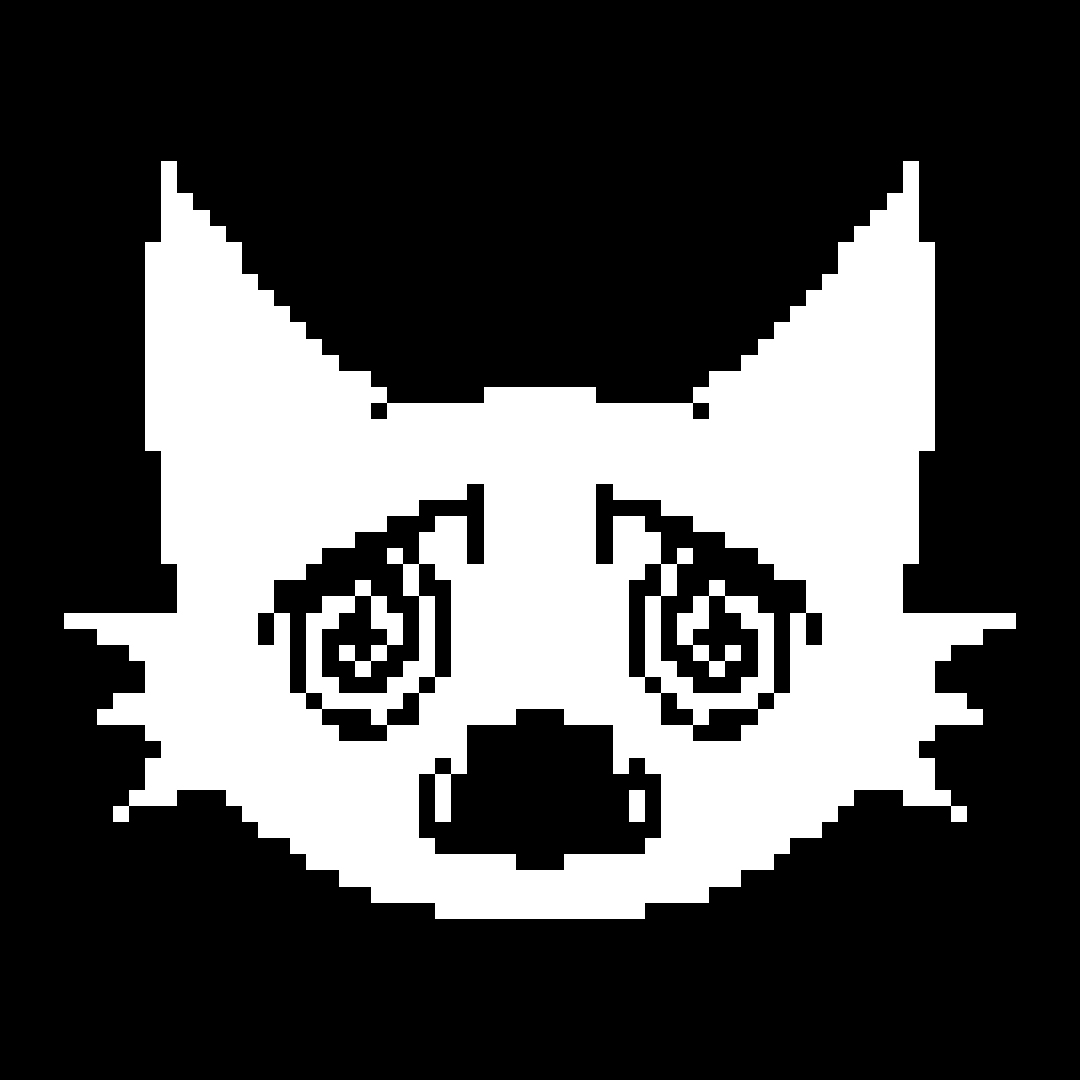See below for quick answers on Dither Boy. As always, if you want some more direct help then you can email us at [email protected] but please check below for a solution first.
When you send us an email, please give us some time to respond. Including relevant info about your query helps us get your issue resolved in one response.
If you try a published fix below for an issue you have, but still need help from us, please include in your email what you already tried.
For example: “I am trying to get the newest Dither Boy update, I already tried using the “Check for updates” solution listed on the FAQ” rather than just emailing “Can you send me the new update”
Dither Boy Customer FAQ:
General Order Issues:
Q1: “How can I get the newest update?”
Answer: To get the latest version, open Dither Boy and click on “Help” in the menu bar, look for “Check for updates” and enter your details.
Q2: “Where Is my Dither Boy license key?”
Answer: Your Dither Boy license key is emailed to the address you enter at checkout, If you can’t see it right away then you may need to check your spam folder or any other filters. Please do not purchase a second license key If you lose your key as we can resend it to you at any time.
Q3: “Why is my download link invalid?”
Answer: When we update a downloadable product, we create new download links. Sometimes an old order email will have a download link that has been updated, meaning the link in your email is invalid. We can get you a new Dither Boy download link at any time, just send us an email with your order number.
Q4: “I didn’t get a download email, only a license key”
Answer: If you can see your license key email but can’t see your download links, this means our emails are sucessfully reaching your inbox and so your download links have likely landed in a spam filter. We can resend your download links at any time, just get in touch with your license key.
Q5: “I didn’t get a license key”
Answer: License keys are automatically sent out when your order completes, If you have been billed for your purchase but still can’t see a license key when checking your spam folder, you may have mis-spelled your email address at checkout. We can find your license key on our end If you can email us with the other information you used at checkout (First/Last name, etc)
Software Errors:
Q1: “Why did I get a ‘You’re working too fast’ error message?”
Answer: If you were actually working very fast, or if your device has many background processes running while you are working in Dither Boy, this error message is displaying correctly and your error will go away when your device is under less stress.
If you are seeing the “You’re working too fast” error without any of the above circumstances or if you are seeing this error regularly, you should first go to “Help > Purge Temp Folders” to try resolve the issue. If the error message persists or continues to show up unexpectedly, please navigate to this (below) location on your device and send us an email with the following info:
- What steps did you take in app when the error happened?
- Have you tried the purge temp folders solution?
- Are you seeing the error while working or does it appear at random?
- What device are you working on?
- What OS are you working on?
- Did you encounter this issue on a previous software version of Dither Boy or is it a new issue?
- Attach any relevant log files that are timestamped with the same date you experienced the issue
Windows log file location: C:\Users\{your username}\AppData\Roaming\Dither Boy\Studio AAA\logs\
Mac log file location: ~/Library/Application Support/Dither Boy/logs/
(These file paths will only exist after Dither Boy has been installed)
Q2: “Why am I being asked for my license key again?”
Answer: Some users experienced this bug on very early versions of Dither Boy, if you are still on a pre 2.0 build of Dither Boy, the only fix for this issue is updating your software via: https://updates.studioaaa.com/dither-boy
For help updating, feel free to email us and mention your current version number.
Q3: “Why can’t my version of Dither Boy install on Windows 11?” (It can, read below)
Answer: Windows has started to push “S Mode” on newer devices like Windows laptops, when using “S Mode” you might not even be aware that it is on, but “S Mode” prevents any software from being installed unless it is directly from the Microsoft App store (annoying)
How to Switch Out of S Mode
(If you’d rather follow an official documentation from Microsoft on how this works, you can view that here: https://support.microsoft.com/en-us/windows/switching-out-of-s-mode-in-windows-4f56d9be-99ec-6983-119f-031bfb28a307)
The good news is that switching out of S mode is quick, free, and only takes a few steps. Here’s how:
- Open Settings.
- Go to System > Activation.
- Find the “Switch to Windows 11 Home” (or Pro) section (not the “Upgrade your edition of Windows” section).
- Click Go to the Store beside that option.
- In the Microsoft Store window that opens, select Get under the “Switch out of S mode” heading.
- Follow the prompts and restart your PC if needed.
After switching out, you’ll be able to install and run Studio AAA apps and all your favorite Windows software without restriction. Please bare in mind that weirdly, switching out of S mode is permanent! once you make the change, you can’t go back. Make sure you are happy with the decision before switching.
After the switch, you will be able to install Dither Boy.